Your trackball mouse can get absolutely covered in gunk. With a lot of moving parts, that spells trouble for your dear trackball.
More moving parts means more parts to clean and you want your trackball to work in tip-top shape.
It’s time to clean that layer of dried, sticky Mountain Dew and Doritos dust from your trackball mouse.
How To Clean a Trackball Mouse

Cleaning a regular mouse usually just entails wiping down some surfaces.
A trackball, however, takes a little bit more effort.
Starting with wiping down surfaces and cleaning the bearings, you also have the option to open up the trackball for deeper cleaning and even modification if need be.
First, let’s cover what tools we’ll need, followed by some techniques for cleaning and maintaining your trackball.
Recommended Tools For Cleaning Your Trackball
01. Microfiber – for wiping down the plastic surfaces.
02. Q-tips – for cleaning the bearings and hard to reach areas
03. Air Duster – to blow away debris from housing and sensor
04. Brush – for cleaning the bearings and fine crevices
05. Small Screwdriver (optional) – to open the trackball for deep cleaning
06. Tweezers (optional) – for help peeling stickers and disconnecting ribbon cables.
Now that we’ve got everything we need…
Let’s get started
Make sure your trackball is turned off or unplugged, with batteries removed, before proceeding!
The Pre-Clean Wipedown
Usually, this is the only step required to clean a mouse. For a trackball, it’s the first of a few.
If your trackball hasn’t been wiped down in a while, get your microfiber towel and wipe down the surfaces of your mouse. Make sure your towel is only slightly dampened, and not saturated with liquid.
A damp microfiber might work better here if your mouse is particularly dirty, sticky, or dusty. Avoid using too much water.
If using a disenfectant spray, make sure it is plastic safe and spray the towel, not the trackball.
Avoid using alcohol or harsh solvents to avoid unwanted reactions to the plastic, clear coat, and finish.
How to Clean A Sticky Trackball
If your surfaces are gross, then chances are your trackball is even more grody.
If your ball is sticky or overly oily, it ‘s a good idea to clean the ball itself and everything in the housing cup beneath it.
Step 01. Pop out your ball
First things first. You’ll need to free the ball from its cup.
Depending on your trackball, this could mean using a pen or finger to pop the ball out through the access hole, or by just flipping your device upside-down and letting gravity do the work.
Some may even have a fancy eject button. Whichever way you do it, just make sure your ball is free.
Step 02. Wipe Down with wet microfiber
Now that we’re free-balling, grab your microfiber towel and wipe down the ball if it’s overly sticky or oily.
While oils from your skin and fingers do help the ball roll smoothly, too much will attract dust and grime.
A microfiber, dry or damp, will help remove anything and everything from the surface.
Before we put the ball back in its socket, we need to make sure the socket is clean too.
How To Clean Your Bearings and Sensor
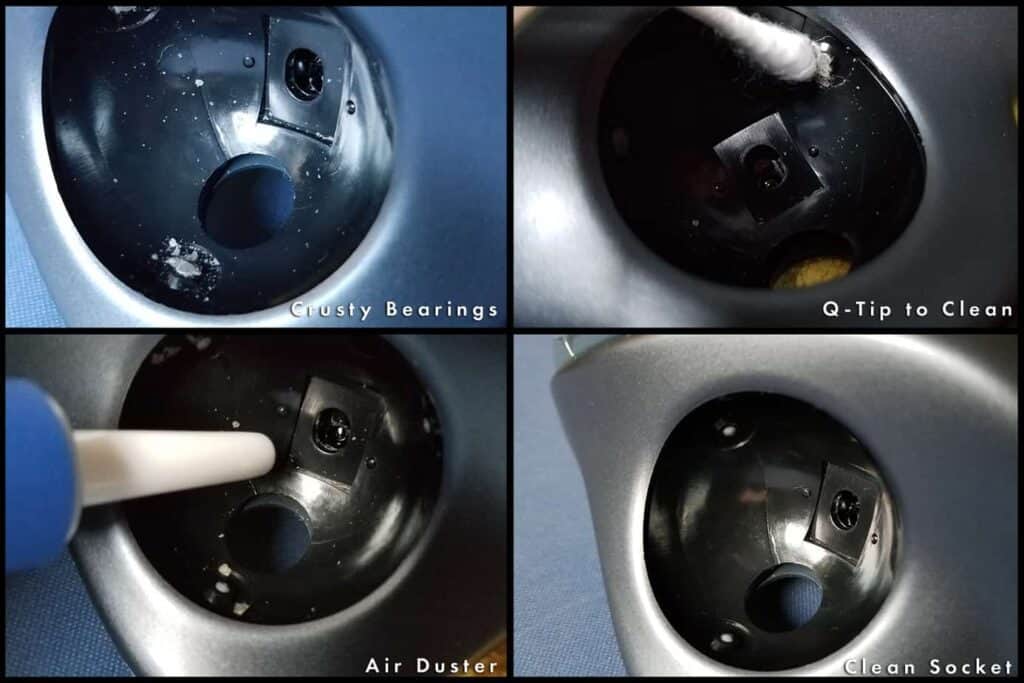
Under your trackball, in the socket cup, you can find 3 ball bearings and an optical or laser sensor.
Over time, and especially in dustier environments, the bearings may attract a ton of dust, dirt, grime, oil, and whatever else finds its way under the trackball.
It’s important to clean these areas regularly to maintain a smooth trackball.
If your ball isn’t already removed, remove your ball. You may find that you need to clean under the ball more often than the ball itself.
Step 01. Clean the bearings and sensor
Using a q-tip, small brush, and/or the same microfiber from before, clean off any and all grime on top of your bearings.
Some bearings roll, and some do not, so you may find yourself cleaning between the bearing and housing with a brush or toothpick if the other methods fail to get in the nooks and crannies.
If you have an air duster, use it to blow away any debris that may have found its way into the sensor cavity. It’s important to ensure that not only your balls rides on clean bearings, but the sensor can read the ball clearly as well.
Step 02. Final Wipedown
Using your microfiber, give the cup one last wipedown before putting the ball back in its housing.
Step 03. Replace the ball
Pop the refreshed ball back in its clean socket.
Now you’re ready to roll with a clean trackball.
Talk about a hole-in-one.
Test how well it rolls. If it feels rougher or just less smooth in general, it could be an indication that your ball is oil-free.
You have the option of waiting for your fingers to natually oil the ball again, use some oils on your skin or face, or even lubricate the surfaces of the bearings with some ptfe-based lubricant.
Deep Cleaning

If your trackball needs a particularly deeper cleaning or refurbishment, you may want to consider opening up your trackball.
Keep in mind this will likely void your warranty if it isn’t expired already, so proceed at your own risk.
Step 01. Take your Trackball Apart

Before proceeding, again make sure that your trackball is off, unplugged, and batteries removed.
– Remove rubber feet and stickers
When checking for screws, always make sure to check under any rubber feet, mouse skates, and behind battery doors and stickers.
Remove the rubber feet, and feel for any surface changes which may indicate holes underneath the sticker.
Zip-ties Tweezers are helpful to grip the sticker if your fingers are too large for the battery compartment.
On the Logitech M570, there are a total of 5 screws: one screw is visible, three screws are under rubber feet, and one screw is hidden underneath the battery compartment sticker.
– Undo screws
Using a small screwdriver, most likely philips head #1, loosen and remove all screws.
A magnetized screwdriver will be helpful in managing the small screws.
Keep your screws in a small dish or container nearby where they won’t get lost or scattered.
– Crack it Open
Time to open up your mouse.
Run a fingernail, card, guitar pick, or similar tool along the edge and seam of the trackball housings.
Slowly go around the edges until the two halves are freed, and open up your trackball, being careful not to detach any cables which may be connected.
– Take a Picture of the Inside
If you’re planning on disassembling the components further, take a picture of everything so you know how the puzzle pieces fit back together.
Step 02. Dismantle (optional)
Carefully disassemble the components, being careful not to damage any cable connectors or small components.
You may need to remove more screws, or use tweezers to help with small parts.
Step 03. Clean
Whether or not you decided to take your components apart, it is now time to dust and clean the inside of the trackball mouse.
You can use the same tools as the basic cleaning we listed above.
Step 04. Reassamble and Profit
Now we put everything back in its right place.
After you’ve reassembled everything, give your device a final wipedown and bask in refurbished trackball glory.
When you have a newly refreshed device that looks and feels brand new, it tends to make you feel and work better as well.
Save some money on a new device, and profit from increased productivity instead!
Tips For Cleaning Logitech Trackballs

Logitech trackballs are fairly straightforward in their assembly and construction.
The bearings do not roll and are not removeable.
When cleaning these bearings you may want to try using a brush, toothpick, sculpture/dental tool, or similar needle-like tool to get between the bearing and its housing.
Tips For Cleaning Kensington Trackballs

Kensington trackballs are slightly more complex in their construction and assembly, and there may be more screws to remove on the inside.
Once inside you may find a magnet that is used for resistance on scrolling – remove magnet for less resistance and “mode switch” ratchet that is normally associated with Kensington scroll rings.
Kensington trackballs all rely on gravity to keep the ball in place, except for the Ergo Fit Pro which includes an “Eject” button. Kensingtons typically don’t have an “access hole”.
The hardest part to clean on a Kensington is the scroll ring itself.
Over time and as your oils accumulate, the grooves may fill with dust, grime, and debris.
Use a brush, microfiber, and toothpick to help clean and maintain your scroll ring.
Tips For Cleaning Elecom Trackballs

Elecoms are the most complex of the three in their construction and assembly. The main differentiating feature of Elecom is that the bearings are removeable and replaceable.
Before unscrewing the cup housing, make sure to add tape to the exposed bearings and bottom housing first.
This will help prevent the bearings from escaping, and they stick on the tape which makes for easier management.
You can find replacement 2.5mm bearings online made from a variety of materials. You can also clean and lube the bearings more thoroughly and directly.
Being able to swap custom bearings makes Elecom trackballs great for enthusiasts to tinker with.
Can Your Trackball Be Too Dirty To Salvage?
Usually, a trackball is very easy to clean and maintain, and even refurbish.
The only part which may need replacing are bearings, switches, and the ball itself. Worn ABS plastics which may be shiny and slick can be fixed with a new coat of paint, plastidip, or vinyl stickers and skins.
If you can’t solder and your trackball has fixed bearings, your only DIY option may be a ball replacement.
Not all balls are created equal. Some roll smoother than others. Some aren’t perfectly spherical.
Some develop surface imperfections and become damaged the more you use them.
If you’re on the move and throw your trackball in a bag with your other gear, the ball may be gouged or marred, making it difficult for the sensor to read.
If skin oils aren’t enough to keep your ball rolling smooth and without issues, you have options.
Thankfully you can not only brush on a thin coat of lubricant on the bearings to make the ball smoother, you can also replace the ball itself.
You have the option of real trackballs, dexterity balls, and even snooker balls depending on your trackball’s diameter.
If all else fails, consider a new trackball mouse entirely. An Elecom or Logitech, perhaps?
Conclusion
Stuff happens. Mice get dirty, and that’s especially true for trackball mice.
Maintaining a clean mouse is important not only for hygiene , but also for comfort, performance, and device longevity.
Hopefully with this guide, you won’t have any issues with sticky balls or filthy mice.
While you’re at at, maybe consider cleaning that keyboard of yours too.
Thank you for reading, and get to cleaning!
Other Recommended Reading
How to Use a Trackball Mouse More Efficiently
How To Choose A Trackball Mouse
