Spilling water on your mechanical keyboard can be stressful situation, but do not worry! There are a few simple steps to get your keyboard nice and dry and working perfectly again.
Follow these 7 easy steps and your keyboard will be up and running again in no time.

Step 1: Do Not Panic
Ok, your mechanical keyboard is wet, not a great start to your day. What do you do next? Do not panic.
Mechanical keyboards are more water resilient than you think. We’ll walk you through the steps to fix your keyboard, but it will just take time and a little patience.
The worst thing you can do in this situation is panic and do something that may accidentally break your keyboard. Just follow the steps carefully and everything will work out great.
Step 2: Unplug your Keyboard

If you have water on your keyboard, unplug it right away. Water and electricity do not mesh well together and while it’s unlikely you’ll get shocked, it’s better safe than sorry.
Simply unplug your keyboard from the wall outlet or the back of your keyboard if you have a detachable power cable. Once unplugged, the plan is to leave the keyboard without power until everything is completely dry.
Don’t be the person who gets impatient and plugs the keyboard back in before everything is dry as you can damage your keyboard this way.
Step 3: Remove the Keycaps

Chances are the water you spilt on your keyboard landed on the keycaps and dripped between each key.
There should be some water accumulating under the keycaps so for everything to dry properly, you’re going to want to remove the keycaps to be able to clean the water.
Removing the keycaps is a pretty simple process, outlined fully in this article, but we’ll give you a brief tutorial on how to do it.
We typically like to use a keycap puller to remove the keycaps, but you can also remove them with your fingers if needed, it’s just a bit slower and slightly painful.
When removing the keycaps, gently pull and wiggle the keycaps off, because you don’t want to accidentally damage the stem on the keyboard switch under the keycap.
It also helps to take a picture of your keyboard before removing the keycaps, so you know exactly where all of the keys are located for easy placement in the future.
Once all of the keycaps are removed, we can move onto the next step.
Step 4: Wipe Off Excess Water

With all of the keycaps off, you should have easy access to all of the water that accumulated on the surface of the keyboard.
It’s time to wipe off all of that excess water so things dry a bit faster and the water doesn’t seep into the case of the keyboard.
We recommend wiping off the keyboard with a microfiber towel. We prefer a microfiber towel because a paper towel will leave small paper particulates behind that stick to the keyboard and can jam the switches.
If you don’t have a microfiber on-hand a clean handkerchief or dishtowel will get the job done as well. You can read more about what cleaning products are keyboard-safe.
Wipe down the surface of the keyboard until there are no more drops or pools of water on the surface of the keyboard.
Step 5: Flip the Keyboard Over
At this point, you’re already almost done with the work! All that’s left to do is flip the keyboard over so whatever water made it inside the case (if any) can fall out.
Simply put the keyboard switch side down on a table that is in direct sunlight so the remaining water can fall out and evaporate quickly. You’ll want to leave it in this position the rest of the drying time.
Step 6: Wait 48 Hours
As a wise man (or woman) once said, patience is a virtue. This is the toughest step in my experience, but all that’s left to do is wait.
It should take around 48 hours for the remaining water to dry, so just let the keyboard sit there and do not plug it in until the two days have passed.
If you have a backup keyboard, now would be the time to use it for the next couple days while you wait for your keyboard to dry.
Once two days have gone by, you can move onto the final step!
Step 7: Plug-In and Test!
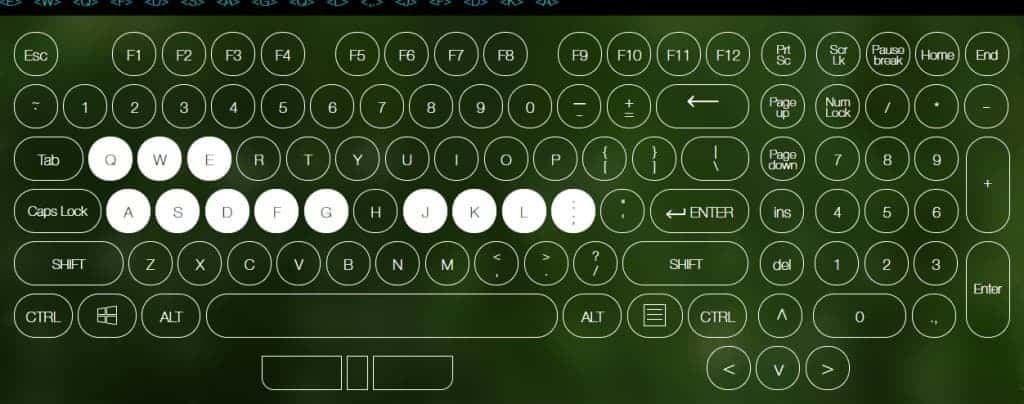
The moment of truth, time to plug in the keyboard and see if it’s still working. After two days of waiting it is finally time to see if your keyboard is fully working again.
Before plugging the keyboard back in, give it a gentle shake and inspect if there is any visible water remaining. If there is, I would wait another 24 hours before plugging it back in.
If not, plug the keyboard in and see if everything is working! We recommend doing a quick test to see if all of the keys still work. There is a program called key-test which will allow you to check every key on your keyboard super-fast.
If all of your keys are working properly, all that’s left to do it put the keycaps back on, then you’re good to go. Congrats!
If your keyboard or some of the individual keys are still not working, we’ll go over what to do next.
Is Your Keyboard Still Not Working?
If your keyboard is still not working after following the steps outlined above, you’ll need to get your hands a little dirty and pull the entire keyboard case apart.
I can understand if you’re feeling a little flustered or frustrated at this point but stick with me. We can get your keyboard up and running, you’ll just need to be extra patient.
At this point, your keyboard is most likely still not working because the printed circuit board (PCB) inside the keyboard is wet and it’s not able to dry while inside the case.

To fix this issue, unplug your keyboard again and grab some tools. You’ll need to find all of the screws that hold the keyboard together and take them out. Every keyboard is a little different, so there is not exact way to do this. It will take a little exploring to find all of the screws.
With all of the screws removed, you can pop open the case. Some keyboards will be held together a bit tighter by the plastic case, in which case you need to work your way around the outside loosening everything until it pops open.
Now you have access to the PCB, which you’ll need to take out of the case and allow to dry on a table in direct sunlight for (another) 48 hours.
After the PCB is dry, simply put everything back together and test (following step 7)! The keyboard should be working properly at this point.
Conclusion
Spilling water on your keyboard can be an accident that causes a lot of stress, but keep in mind mechanical keyboard are more water resilient than most people think.
If you follow the seven steps outlined in this article you should be able to get your keyboard up and running in no time.
Just be patient and allow everything to dry fully and follow the common-sense safety measure of unplugging your keyboard.
If you still are having issues, you can pull the keyboard case open and take out the PCB and allow that to dry separately.
We wish you luck and hope this guide helps your keyboard get back in perfect working condition. If you want to read more about a regular keyboard cleaning routine, check out this article!
Happy Typing!
